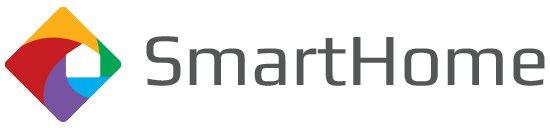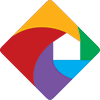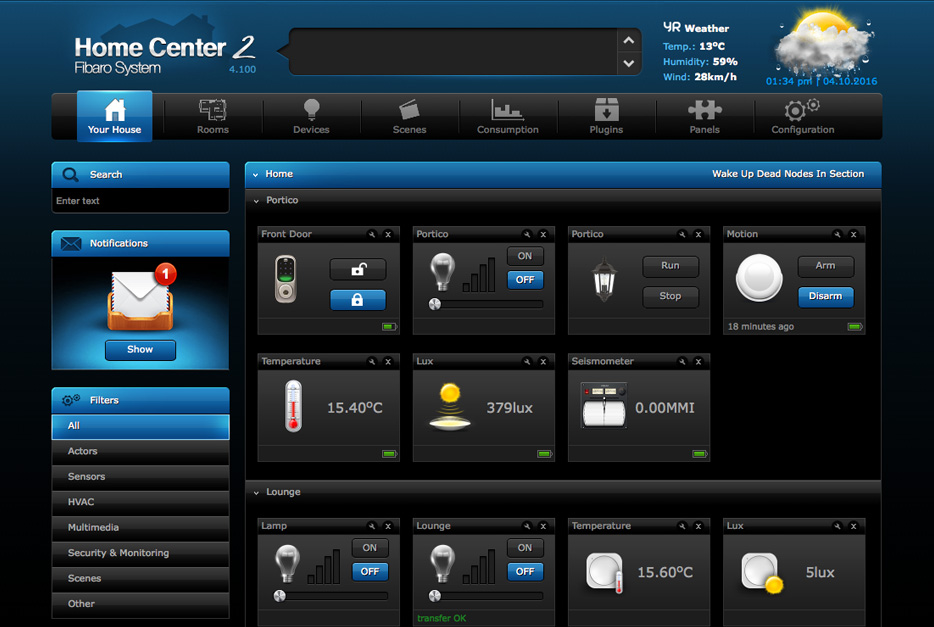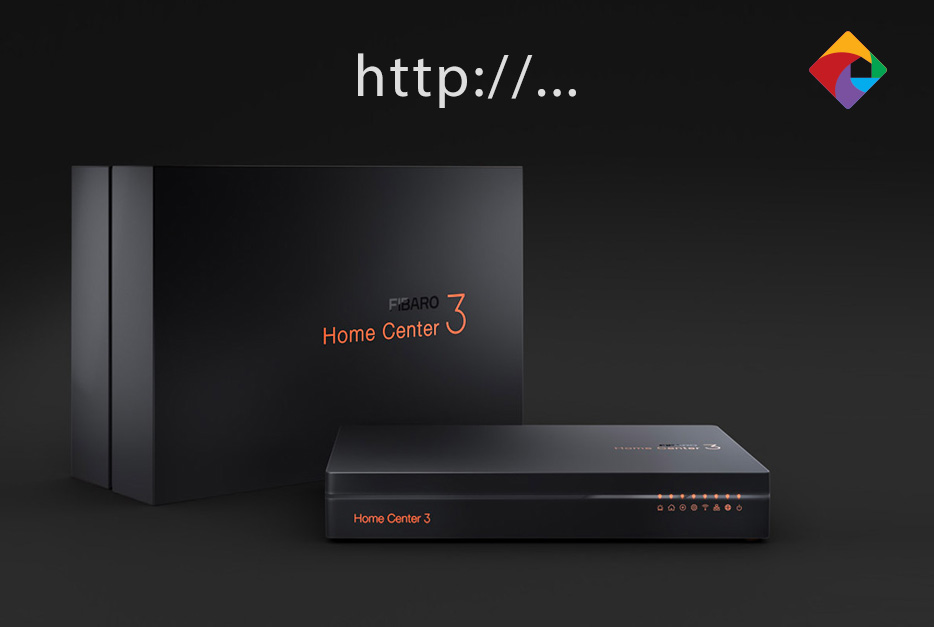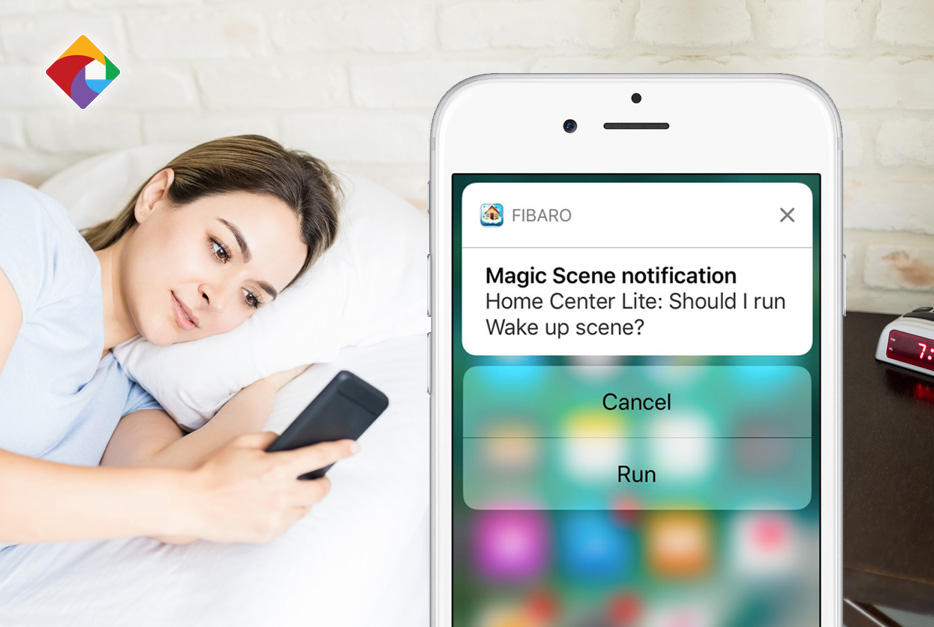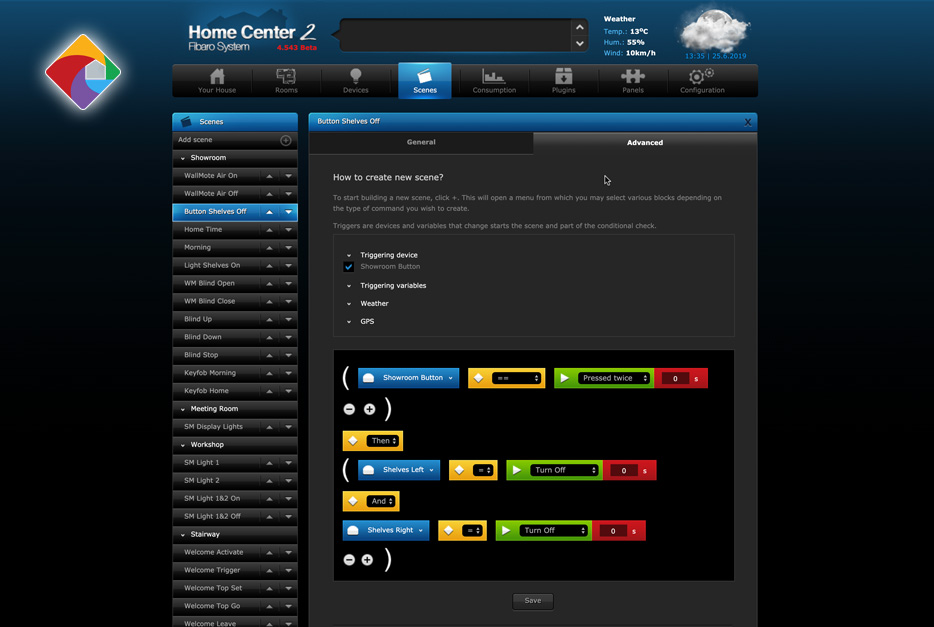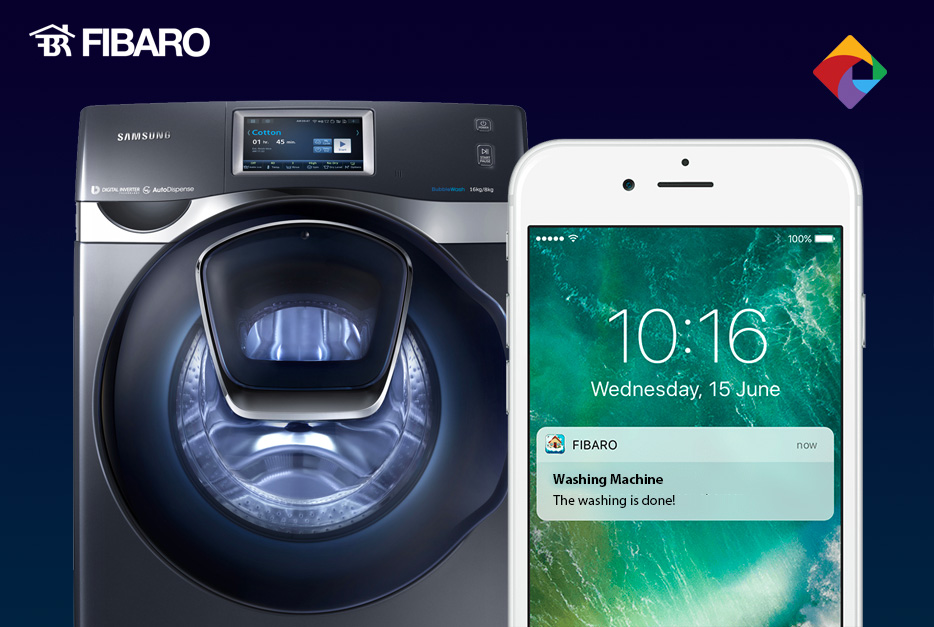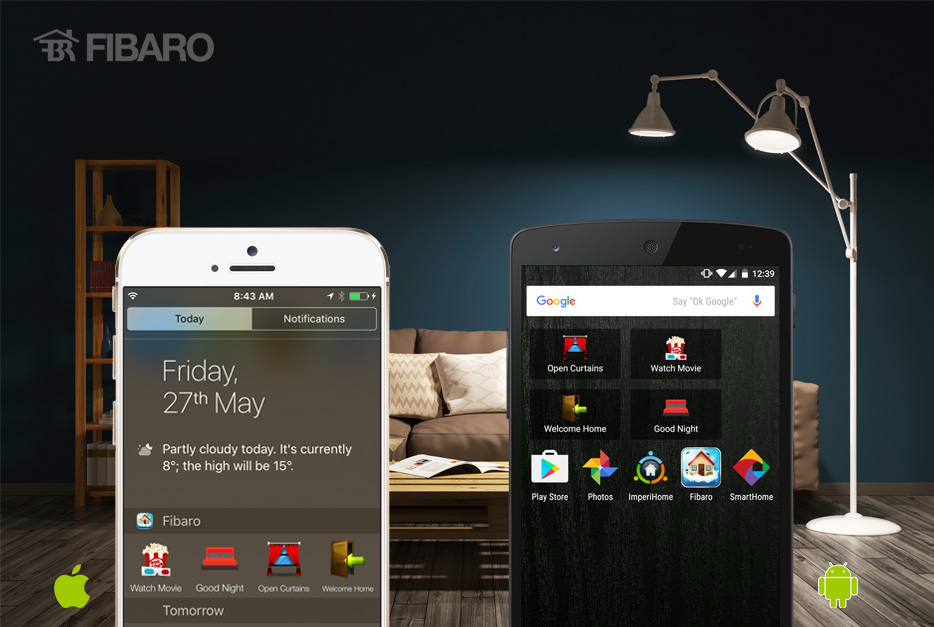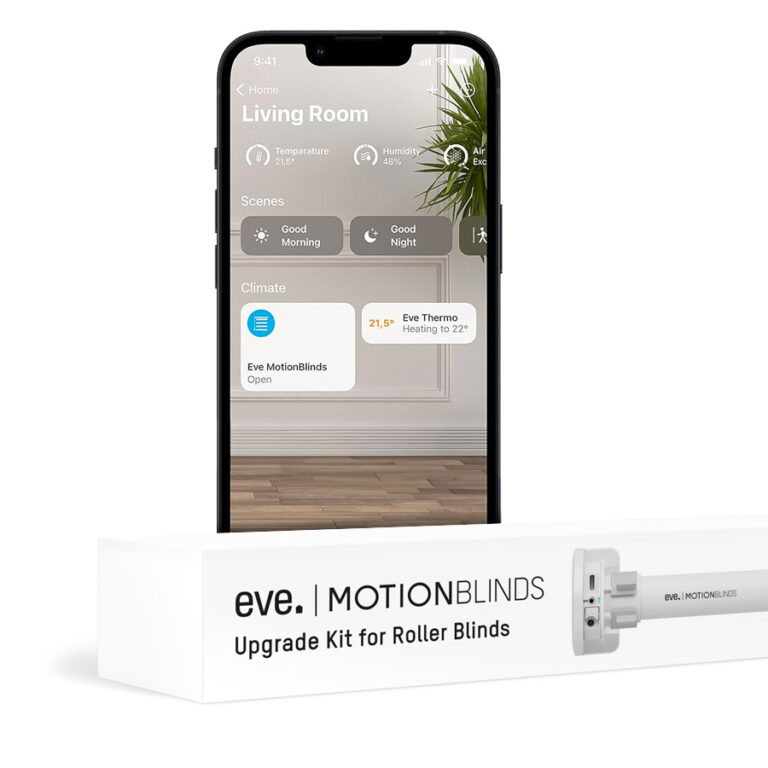Fibaro Home Center custom icons
The Fibaro Home Center’s user interface already looks incredible. Did you know that you can also include custom icons for all of your different Z-Wave devices and scenes? In this exclusive SmartHome blog, I’ll show you how – and provide you with some free icons (below) to help get you started.
Here's how to do it...
Open and log-in (as admin) to your Fibaro Home Center Control Panel in your favourite web browser.
To change an icon for a Device or Scene, follow these steps…
1. Click on the "Wrench" for a Device or Scene.
2. Click on the 'Change Icon" button
3. Select "Choose File" to upload an icon
4. When you have loaded all of your icons, click "Add"
5. That's it! You've changed the icon
Some things to keep in mind...
- The image size for the icon should be 128px x 128px (pixels)
- Use the PNG (.png) image format (with transparent backgrounds) for icons
- Don't make your icons too dark (or they will not display well within Fibaro)
- Some devices and Scenes only require 1 icon (and very rarely, they cannot be changed)
- Most devices require 2 icons (on/off, open/closed, locked, unlocked, etc.)
- A few devices (such as dimmable lighting) require more than 2 icons (up to 11 icons)