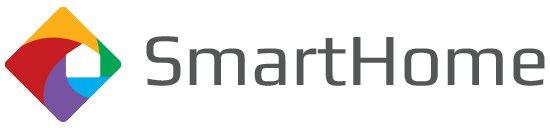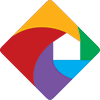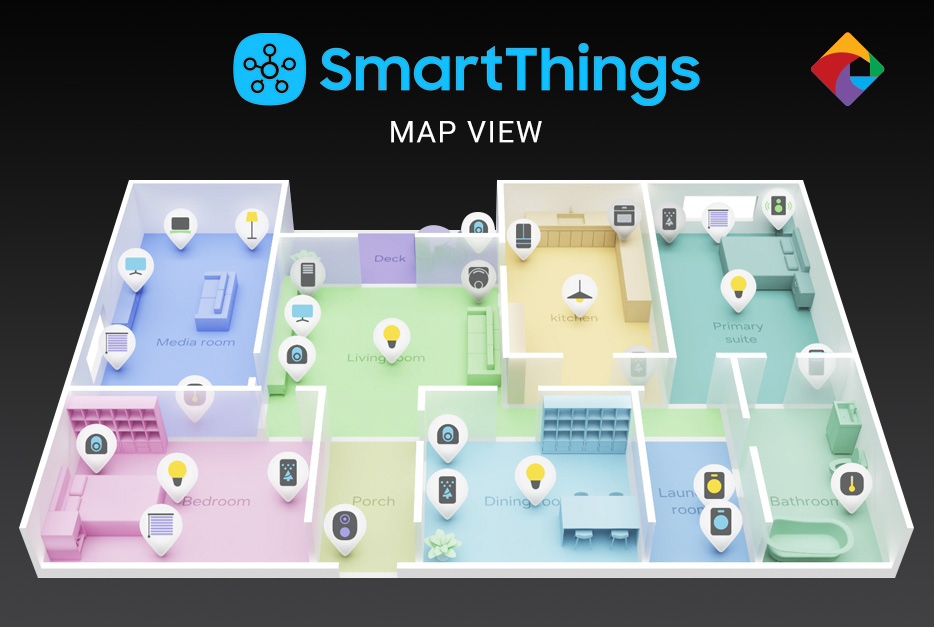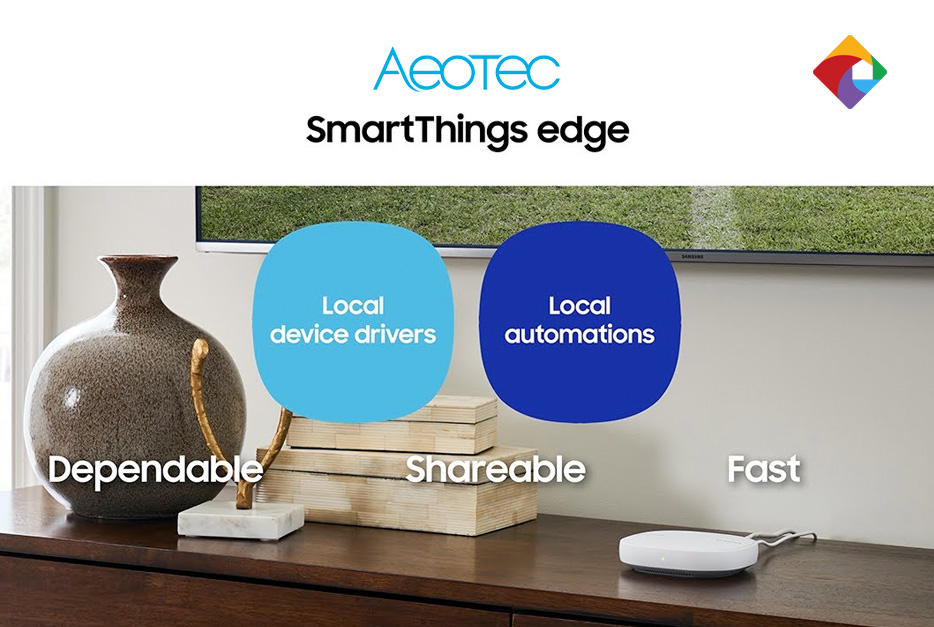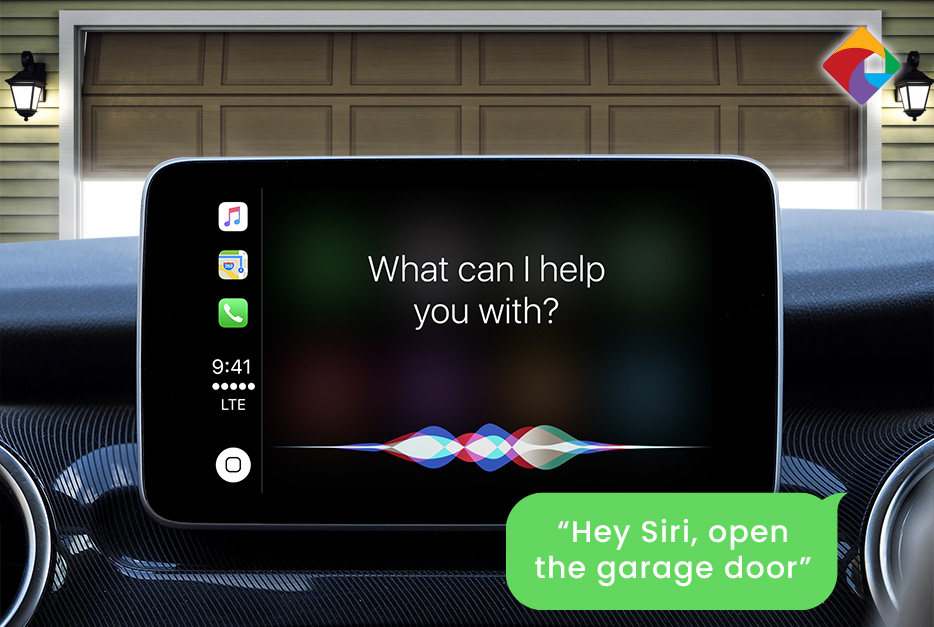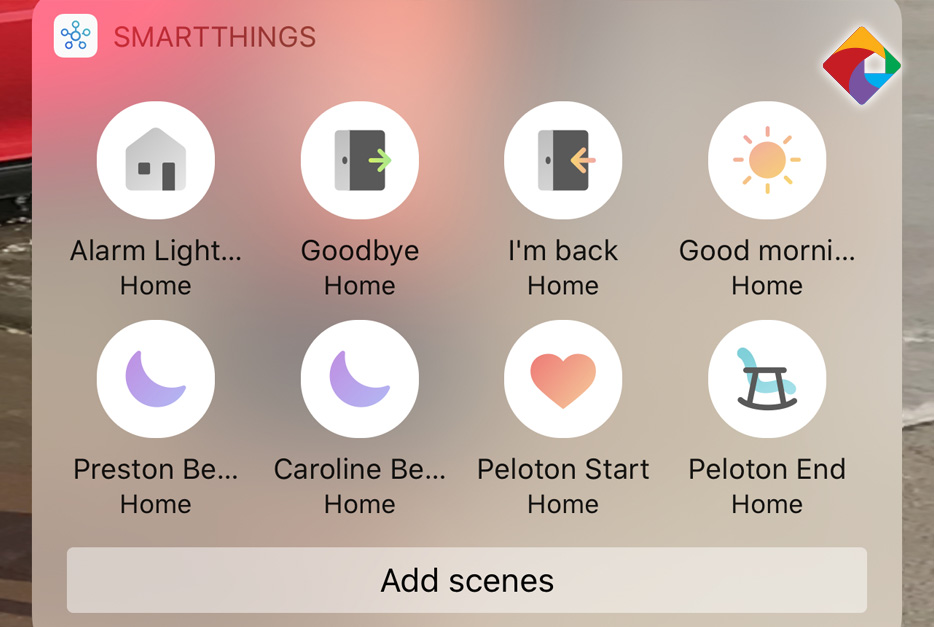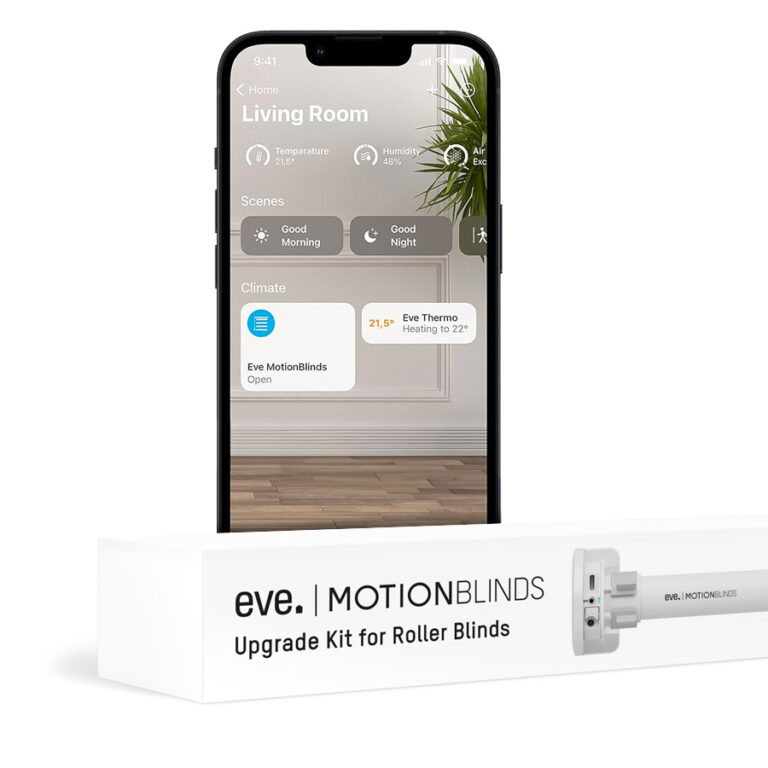SmartThings | How to Add Any Z-Wave Device
Samsung SmartThings is a popular smart home hub that enables you to mix ‘n’ match smart devices that use Z-Wave, Zigbee, Bluetooth or Wi-Fi. But while SmartThings has the required hardware to communicate with these devices, only some devices are listed as compatible.
Enter… Device handlers.
Essentially, a device handler enables SmartThings (and other hubs) to understand information received from smart devices, and display it the application. Information including the device type (switch, meter, sensor) as well as their specific configuration parameters.
Thankfully, the Z-Wave protocol has a standardised way of communicating device type, meaning every Z-Wave certified device can communicate this information to any other Z-Wave certified device. The major benefit here is that even if a device isn’t listed as compatible, it will still be added in as a generic Z-Wave device and work as intended.
How to add compatible Z-Wave devices to SmartThings
Compatible devices in SmartThings are those found on the SmartThings website. In the app, these devices can be found searching the device name or adding by brand. You can use the below process to add these devices.
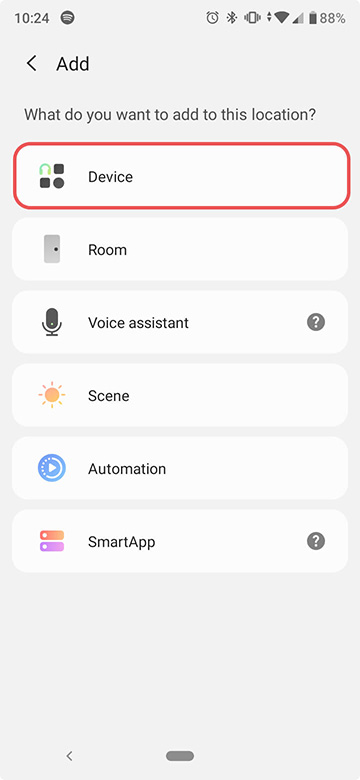
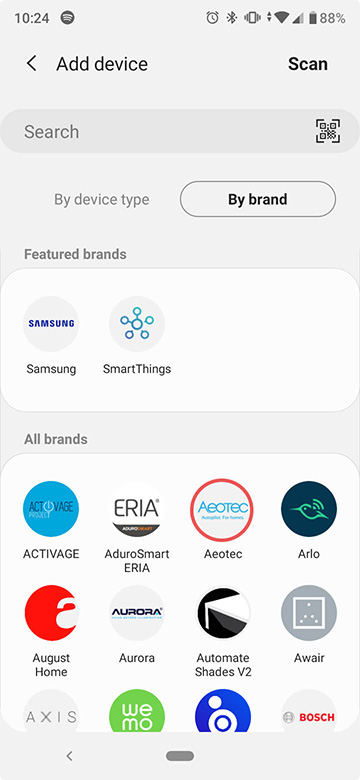
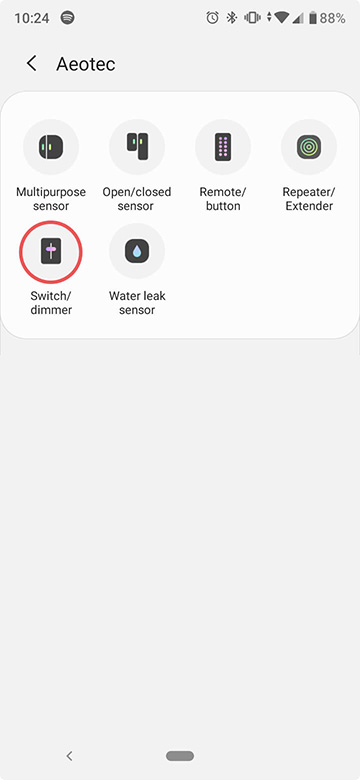

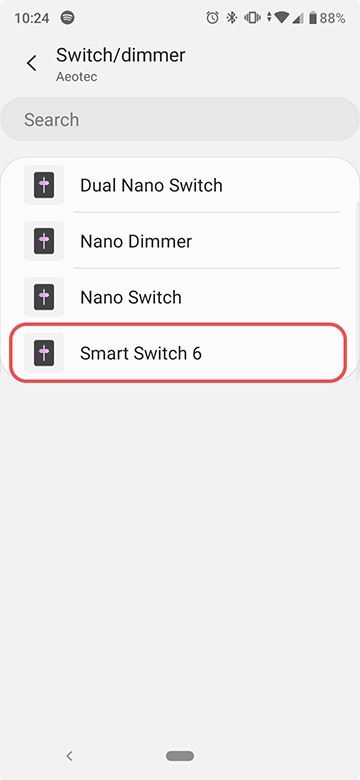
5. Select your specific device (I’m using a SmartSwitch 6)
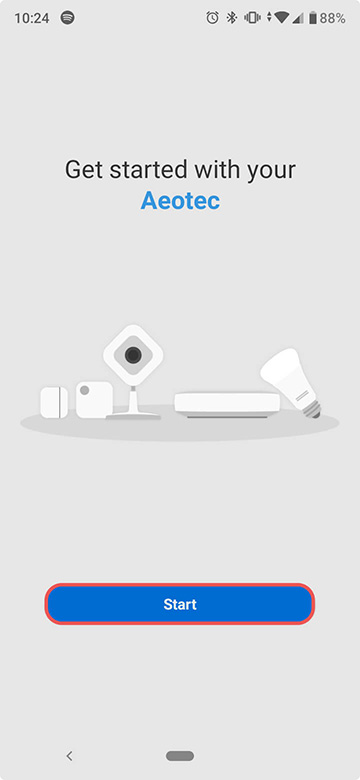
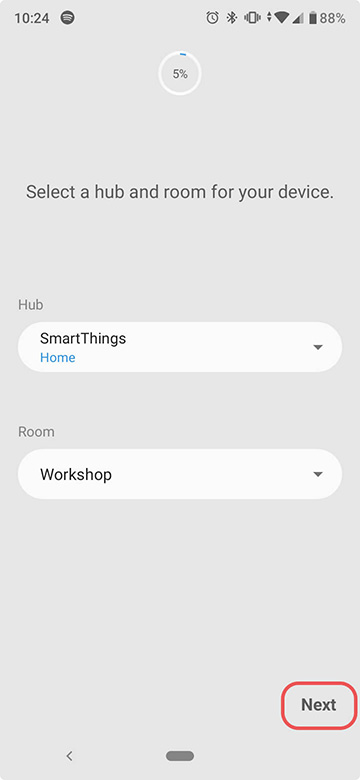
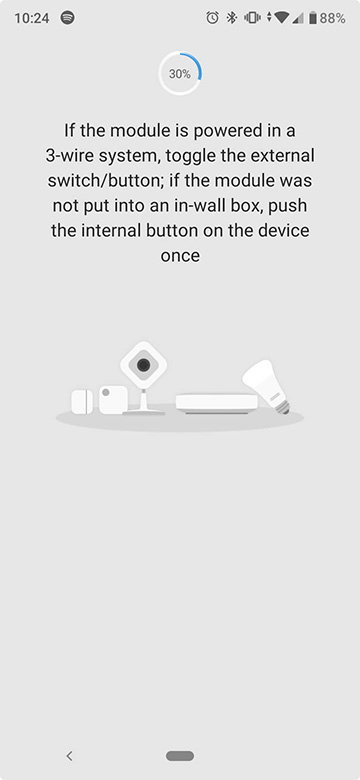
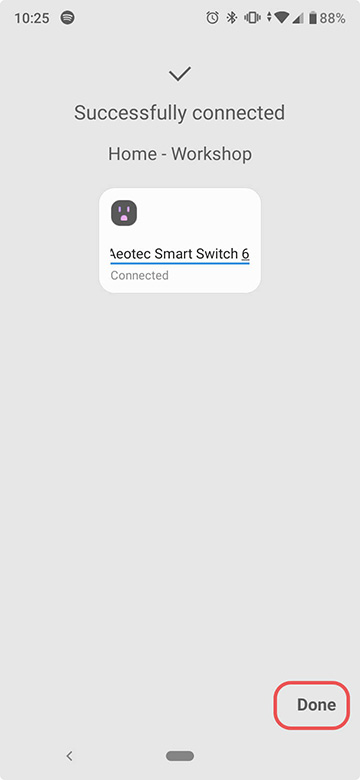
How to add generic Z-Wave devices to SmartThings
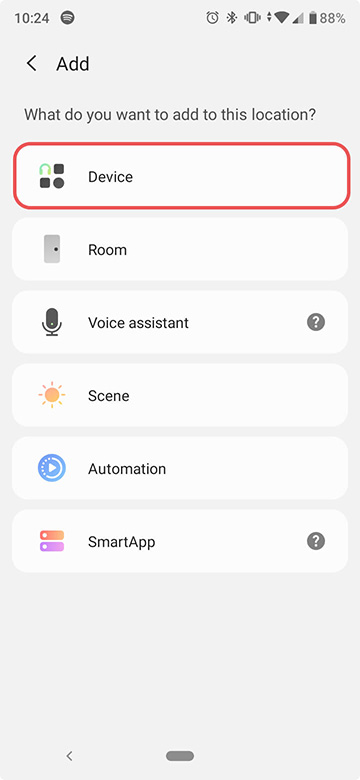
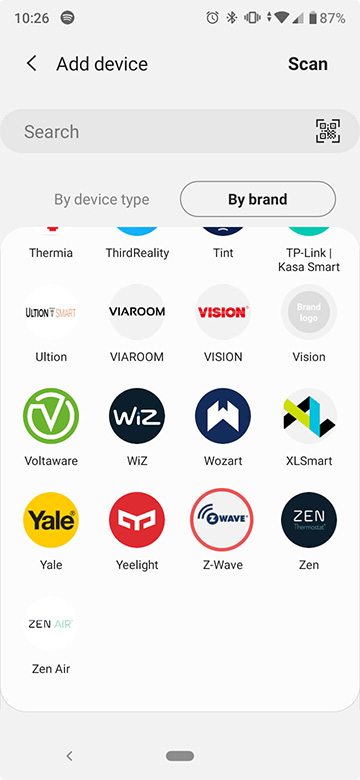
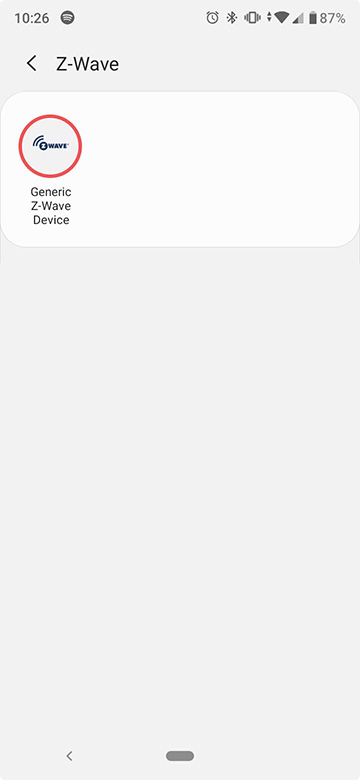
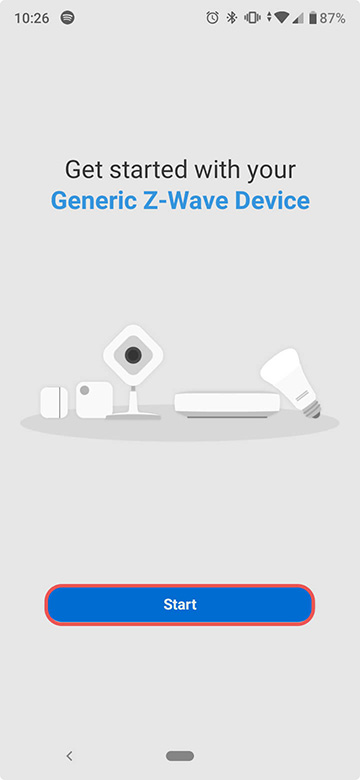

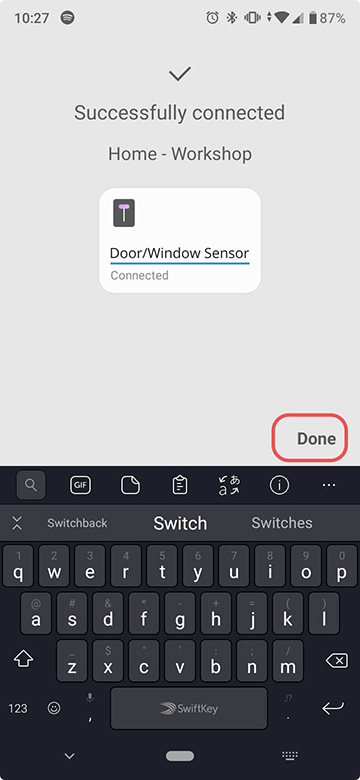
Final thoughts
Samsung SmartThings is a multi-protocol smart home hub that supports the most popular smart home devices. As we’ve seen in this article, there is a tradeoff. It supports these core-functionally very well, however you cannot tweak configuration parameters which give you full control over your Z-Wave devices.
Those determined to access the parameters can do so by tinkering with device handlers from GitHub and working with the SmartThings IDE, however this is not a project for the faint-hearted and requires a significant degree of tech-savviness.
If you are looking for a multi-protocol smart home hub that fully supports Z-Wave devices, Homey provides device handlers (with configuration parameters) and an even greater number of devices that SmartThings.
And as always, if you have any questions, thoughts or tips you’d like to share about SmartThings, drop a comment below, or contact us. It’s always great to hear from you.
– Luke